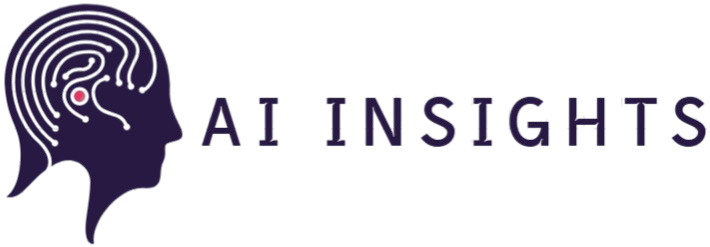The digital content creation landscape has democratized video production, with 4K resolution becoming the new standard for professional-quality content. However, editing ultra-high-definition footage traditionally requires powerful hardware that can cost thousands of dollars. This comprehensive guide explores innovative techniques and practical solutions that enable creators to edit 4K videos effectively on budget-friendly, low-specification devices.
Understanding the 4K Editing Challenge
4K video files contain approximately four times more data than standard 1080p footage, creating significant computational demands. Each frame contains over 8 million pixels, requiring substantial processing power, memory bandwidth, and storage capacity. Low-end devices typically struggle with these requirements, leading to choppy playback, extended rendering times, and frequent software crashes.
The primary bottlenecks include limited RAM (often 8GB or less), integrated graphics processors, slower storage drives, and older CPU architectures. Understanding these limitations forms the foundation for developing effective workaround strategies that maximize available resources.
Essential Software Solutions for Budget Editing
DaVinci Resolve: Professional Power at Zero Cost
DaVinci Resolve stands out as the most capable free video editing software for 4K content. Its advanced proxy workflow system allows seamless editing of high-resolution footage on modest hardware. The software automatically generates lower-resolution proxy files for smooth timeline playback while maintaining the original 4K quality for final export.
OpenShot: User-Friendly Alternative
OpenShot provides an intuitive interface with surprising 4K capabilities for beginners. Its lightweight architecture and efficient codec handling make it suitable for basic 4K editing tasks on entry-level computers. The software includes hardware acceleration support that leverages available GPU resources effectively.
Kdenlive: Open-Source Powerhouse
This Linux-native editor (also available on Windows and macOS) offers professional features without licensing costs. Kdenlive’s proxy clip functionality and timeline optimization tools enable smooth 4K editing workflows on resource-constrained systems.
Proxy Workflow Mastery
The proxy workflow represents the most crucial technique for 4K editing on low-end devices. This method involves creating lower-resolution copies of original footage for editing purposes while maintaining links to full-quality files for final output.
Setting Up Proxy Files
Step 1: Import your 4K footage into your chosen editing software and immediately generate proxy files at 1080p or 720p resolution. This process typically takes 15-30 minutes but dramatically improves editing performance.
Step 2: Configure your timeline to display proxy files during editing while automatically switching to original files during export. Most modern editing software handles this transition seamlessly.
Step 3: Store proxy files on your fastest available drive, preferably an SSD, to maximize playback performance during editing sessions.
Hardware Optimization Strategies
Memory Management
Effective RAM utilization becomes critical when working with 4K content on limited hardware. Close unnecessary applications before editing sessions and allocate maximum available memory to your video editing software. Consider upgrading to 16GB RAM if your motherboard supports it, as this represents the most cost-effective performance improvement.
Storage Configuration
Implement a strategic storage hierarchy for optimal performance. Store your operating system and editing software on an SSD, place proxy files on the fastest available drive, and archive original 4K footage on larger, slower storage devices. This configuration minimizes bottlenecks during active editing while maintaining access to full-resolution source material.
Graphics Processing Optimization
Enable hardware acceleration in your editing software to leverage available GPU resources. Even integrated graphics processors can provide meaningful acceleration for certain tasks like encoding and effects processing. Monitor GPU utilization and adjust settings to maximize hardware efficiency.
Advanced Editing Techniques
Timeline Optimization
Organize your timeline strategically to minimize processing demands. Group similar clips together, limit the number of active video tracks, and avoid unnecessary effects during initial editing phases. Apply color correction and effects only after completing your rough cut to maintain smooth playback performance.
Format Selection
Choose editing-friendly formats that balance quality with processing efficiency. Convert highly compressed source footage (like H.264 from cameras) to intermediate codecs such as ProRes Proxy or DNxHD for smoother editing performance. While this requires additional storage space, the improved editing experience justifies the trade-off.
Rendering Strategy
Implement a strategic rendering approach to manage long export times. Render sections of your timeline as you complete them, then assemble the final project from pre-rendered segments. This technique reduces the complexity of final exports and provides backup points throughout your editing process.
Performance Monitoring and Troubleshooting
Develop awareness of your system’s performance characteristics during 4K editing. Monitor CPU usage, memory consumption, and storage activity to identify bottlenecks and optimize accordingly. Understanding these patterns enables proactive adjustments that prevent crashes and maintain productivity.
Common Issues and Solutions
Dropped frames during playback typically indicate insufficient processing power or memory bandwidth. Reduce timeline resolution, clear cache files, or restart your editing software to resolve these issues. Audio sync problems often result from mismatched frame rates between source footage and timeline settings.
Budget-Friendly Hardware Upgrades
Strategic hardware improvements can significantly enhance 4K editing capabilities without major investment. Adding an SSD for active projects, upgrading RAM to 16GB, or installing a dedicated graphics card represents cost-effective improvements that provide substantial performance gains.
External Storage Solutions
Consider external SSD drives for active projects when internal storage limitations become problematic. USB 3.0 or Thunderbolt connections provide sufficient bandwidth for proxy file playback while offering flexibility for project organization and backup.
Cloud-Based Alternatives
Cloud editing platforms offer compelling alternatives for creators with reliable internet connections. Services like Adobe Premiere Pro in the cloud or browser-based editors can leverage powerful remote servers for heavy processing tasks while requiring minimal local hardware resources.
Future-Proofing Your Workflow
Develop editing practices that scale with improving hardware capabilities. Maintain organized project structures, consistent naming conventions, and comprehensive backup strategies that support future upgrades. Professional video editing workflows emphasize systematic approaches that remain effective regardless of hardware limitations.
Conclusion
Editing 4K videos on low-end devices requires strategic thinking, appropriate software selection, and optimized workflows rather than expensive hardware upgrades. The techniques outlined in this guide enable creators to produce professional-quality content while working within budget constraints. Success depends on understanding your hardware limitations, implementing proxy workflows effectively, and maintaining realistic expectations about processing times.
The democratization of 4K video editing continues as software developers optimize their applications for broader hardware compatibility. By mastering these fundamental techniques, creators can produce stunning 4K content regardless of their budget limitations, focusing creative energy on storytelling rather than technical obstacles.
Remember that patience becomes a virtue when working with limited resources. While rendering times may be longer and workflows more complex, the final output quality remains identical to projects created on high-end workstations. The key lies in developing efficient processes that work within your system’s capabilities while maintaining creative momentum throughout your projects.